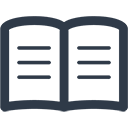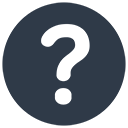Changing form design
- Select Utilities /Form Designer from the top menu.
The following screen is displayed:
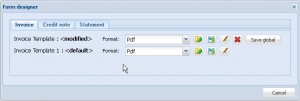
To edit a Form Layout select the Form and click on the Edit button.
To revert to the default Form Layout click on the Revert button.
The Form Layout Designer displays layout of the form selected. A sample of screen-shot of the Form Designer:
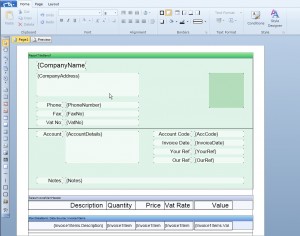
Forms are divided into bands. Data can be moved around or deleted as required.
Form Data.
All available data is shown on the right-hand side under Data Sources, Variables and System Variables.
For Invoices there are two Data Sources, one has the line item data, the other has the vat break-down data.
1. Invoice1ItemsDataSource.
Invoice Line Item Data:
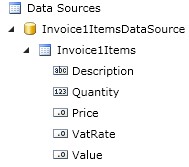
2. VatRatesDS.
Vat Rate break-down:
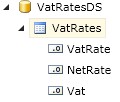
Variables / Static list the data generally printed in the top part of the invoice.
Form Designer Bands:
ReportTitleBand.
This part of the form has the Invoice or Statement header information such as invoice number, company logo, name, address and the customer’s details.
SalesInvoiceMainHeader.
This has the column headings for the invoice or statement line item information.
MainDataBand; Data Source: Invoice Items.
This band has the Invoice Line Items.
VatRatesMainHeader.
This has the column headings for the VAT Analysis table.
VatRatesDataBand; Data Source: VatRates.
This band has the VAT analysis information.
–
Related: The Benefits of Online Invoicing