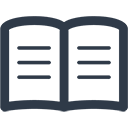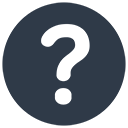Suppliers
Before you can enter purchase invoices or details of payments to Suppliers, it is necessary to enter basic Supplier information into your Purchase Ledger in the accounting software. By setting up a Supplier (or Creditor) you are creating a Purchase Ledger Account which is used to keep track of amounts owed and payments made to Suppliers.
To setup Suppliers you will need their business Names and Addresses (and the Contact Names, Telephone and Fax numbers etc. if you wish to use them). You will also need a list of the opening balances on your Supplier accounts in the accounting software.
Add a New Supplier.
- Select Suppliers from the Setup menu or the Lookup Screen.
- At the Supplier browse screen click on ‘Add’.
A screen similar to the one below will be displayed:
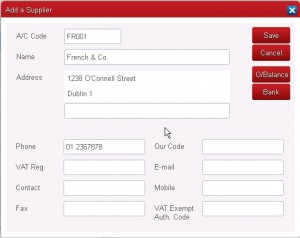
A/C Code.
You will be asked to specify a unique code for each Supplier. Each code can be up to 8 characters long and can consist of all numbers, all letters or a combination of both. If you are already using a coding system you may wish to retain it. If you wish to set up new codes we recommend that you consider the following:
If using purely numeric codes pad out with zeroes, i.e. 001, 002 etc. rather than simply 1, 2 etc. so that sorting will be consistent in reports and lookups.
If you have a small number of Suppliers then consider using the first three or four letters of the Supplier name as a code, e.g. GUI or GUIN for Guinness.With a larger number of accounts a combination of letters and numbers works well, e.g. G0000001 or GA000001 for Gainers, G0000002 or GR000001 for Groves & Co. etc.
Our Code.
This is the code by which your Supplier identifies you. It is for memorandum purposes only.
Opening Balance.
The Opening Balance is the balance due when starting to use Big Red Cloud, i.e. the First Month of Transaction Entry. For example, your Financial Year may start in January but you may be starting to use Big Red Cloud accounting software in August and have set the First Month to August.
To enter the Supplier’s opening balance click at the button marked O/Balance.
When satisfied with the accuracy of the balance click on OK to save and close.
When Manual Allocations is not selected a screen similar to the one below is displayed. Enter the aged break-down; the total Balance is automatically updated.
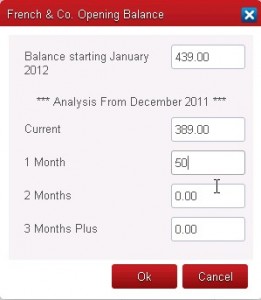
The Opening Balance screen for a Supplier (showing the Age Analysis method in use).