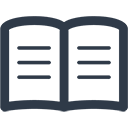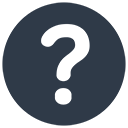From each of the books of original entry, Cash Book, Bank Payments Book, Sales and Purchases Books you can produce two kinds of transaction report in the accounting software:
Detail Reports list all transactions for a given period. They show all the information you have entered such as Date, Reference Numbers (if any), the Total Amount, VAT (if any) and how you have analysed them under the various Analysis Categories.
Summary Reports contain largely the same information but only show monthly totals for the period you specify in the accounting software.
Produce Transaction Report – Bank Payments Details Example.
On the Reports menu high-light Bank Payments and either ‘Bank Payments Summary’ or ‘Bank Payments Details’.
If you select Bank Payments Details a screen similar to below is displayed:
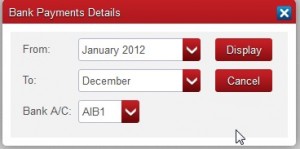
The From and To boxes will default to the first and last months of the financial year. Click on the drop-down arrow to select a different month if required.
Bank A/C defaults to your Default Bank Account (or else the first one listed). To select a different bank account, enter the code for the bank account required or click on the down arrow to the right of the field to select from a list of available bank accounts.
Click on Display to display the report on-screen.
Reports can also be accessed on the browse screen. Click on the Reports button at the bottom of the screen.
Detail And Summary Reports From The Purchases Book And Sales Book.
When generating reports from the Purchases and Sales Books there is a further option to generate an Analysis or VAT version. The program defaults to Analysis; select VAT when required.
The Analysis option reports the details of the Analysis Categories, the VAT option reports the Vat Analysis Details.
To see your Purchases or Sales broken down by Analysis Category, e.g. Stationery, Advertising, Repairs etc., choose Analysis. To see them reported according to the % VAT Rate, choose VAT.